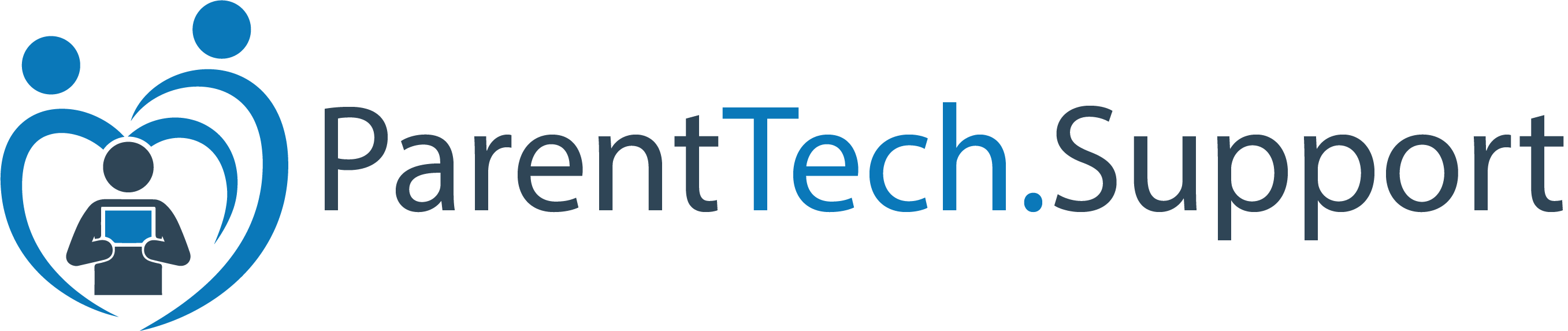Setting up parental controls on your child’s iPhone is a crucial step in protecting them from the risks of the internet. By using Apple’s built-in tools, you can monitor their usage, limit screen time, and filter content to ensure a safer digital experience.
Step-by-Step Guide to Setting Up Parental Controls on an iPhone
1. Join the Same iCloud Family
• Before you begin, make sure that you and your child are part of the same iCloud Family Sharing group. This allows you to manage their device remotely.
2. Go to Screen Time in Settings
• On your iPhone, navigate to Settings and then Screen Time. If you’re part of the same iCloud Family, you’ll see your child’s name listed here.
3. Customize Controls
• Once you’ve selected your child’s name, you can start setting up a variety of controls:
• App Limits: Restrict the time your child can spend on certain apps or categories of apps.
• Internet Filters: Set up web content restrictions to block explicit or inappropriate content.
• Downtime: Schedule periods where the phone will only allow certain apps, helping to manage screen time during school or bedtime.
These tools offer powerful ways to manage and monitor your child’s iPhone usage, keeping them safe and healthy in their digital lives.
Need Help Setting Up Parental Controls?
My name is Jack Hughes, and I specialize in helping parents protect their children online. If setting up these controls seems complicated, don’t worry! I offer one-on-one coaching sessions where I guide you through the entire process, stress-free. I’ll help you customize the settings to fit your family’s unique needs, so you don’t have to figure it out alone.
Why Are Parental Controls Important?
The internet is full of risks that children are not prepared to handle. With parental controls, you can manage their access to apps, content, and screen time, allowing them to explore the digital world safely. Setting this up properly is key to giving your child a positive online experience.
Want help setting up parental controls? Book a coaching session today and let me help you navigate the complexities of iPhone parental controls.
Visit ParentTech.Support to learn more and schedule a session.